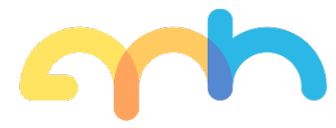How to password protect your data
Password protected files are a good way to prevent your data from falling into the wrong hands, or to ensure documents can only be opened by authorised recipients when sending via email or removable media like a USB stick.
APH offers clients a range of IT security services, but in this guide we’ll look at some measures you can take to password protect Word files, PDFs, Outlook and Gmail, as well as how to encrypt Windows 10 and Mac files and folders, and how to secure USB drives and external hard disks.
How to password protect documents
It’s easy to create a password protected document in Microsoft Word. On Windows, go to File, Info, Protect Document and choose Encrypt with Password. For a password protected Word document, Mac users can just go to Review, Protect Document.
Adobe offers a free tool to password protect Adobe PDFs online from any major web browser on Mac or Windows, with the ability to choose your own password. For more encryption options, you’ll need Adobe Acrobat Pro, which supports encryption certificates.
Encrypt files and folders in Windows 10
To password protect a file in Windows 10, or to password protect an entire folder, just right-click and select ‘Properties’ then at the bottom of the dialog box, click ‘Advanced’. Tick ‘Encrypt contents to secure data’ and the file or folder will be protected using an encryption key linked to your Windows user account, which you can backup for safekeeping.
Encrypt startup disk in MacOS
To password protect files, Mac users have the option of turning on FileVault, which encrypts the startup disk. To access the data you’ll need your iCloud account and password or the generated recovery key – so keep this in a safe and secure place but be aware of the risks if you write it down.
How to password protect email
To password protect Outlook emails in Microsoft 365, you’ll need an encryption certificate set up on your computer. Once this has been set up, go to File, Options, Trust Center, and then Trust Center Settings. Under Email Security, choose Settings and select the appropriate encryption certificate under Certificates and Algorithms.
To password protect email sent via Gmail, click the ‘Turn on confidential mode’ icon when composing your email, which looks like a padlock with a small clock on it. Confidential mode prevents recipients from downloading, forwarding, copying or printing the email, and you can set an expiry date after which they will no longer be able to access the email contents.
How to password protect USB drives
To password protect USB drives in Windows 10, just right-click on the device in File Explorer and choose ‘Turn on BitLocker’ to start the encryption wizard, which includes the option to set a password for future access to the device.
To password protect USB drives on a Mac using Disk Utility, you’ll need to format the drive. If there’s already data on the stick, copy it to a different device, format the USB drive with password protection, and then move your data back to secure it.
How to password protect external hard drives
The process to password protect external hard drives is basically the same, as they are treated as removable storage media just like USB drives. But if you want to password protect external HDDs on a Mac, remember you will need to fully reformat the drive.
Because of this, and because external hard drives are typically much bigger capacity than USB sticks, you might need a spare empty external HDD or a lot of internal storage space to temporarily store files from the external hard drive, until you can copy them back on to the password protected disk after it is reformatted.
Visit our blog for more cybersecurity advice, for instance on how to protect devices while working from home.
To learn more about our managed IT and security services, or to take advantage of our free telephone and on-site consultation, contact APH today.